One of the most common ways to turn your Android phone into an internet modem or router is to use a mobile hotspot, also known as Wi-Fi tethering. Its USB and Bluetooth counterparts are understudied due to the ease of use of the mobile hotspot.
It’s simple to use, and it’s even simpler to set up. The sole purpose of using a mobile hotspot is to share your phone, tablet, or computer’s cellular connection.
You’ll need to secure the mobile hotspot with a password, no matter how nice you are. Because you’re a data philanthropist, you’ll find yourself subscribing to several data plans in a month if it’s open to everyone without restrictions.
When you set up your mobile device hotspot to secure most of the time, you will find out that the hotspot password has been set already, even if you didn’t put any password.
Even if you secured the password yourself, you might forget the password if you don’t use it frequently. It’s unnecessary to be concerned because there are simple steps to recovering your password without difficulty.
This article shows you how to find and change your mobile hotspot password easily.
Read Also: 5 Great uses of TV USB port
What is my Mobile Hotspot Password
Locating your Mobile phone hotspot is a very easy task. Follow these steps to identify your mobile phone hotspot, and you can as well change it.
The interface might be different in your case, depending on the Android version or smartphone brand.
- Firstly, you have to find your way to your phone’s Settings Menu. The setting menu is a preinstalled app on your phone and you can also locate your phone settings menu by clicking on the icon below after dragging the notification panel of your phone.
- When you get to the Settings Menu, Click on Network & Internet. In some devices, it’s more.

- Now click on Hotspot and tetthering

- Next Click on Wifi Hotspot
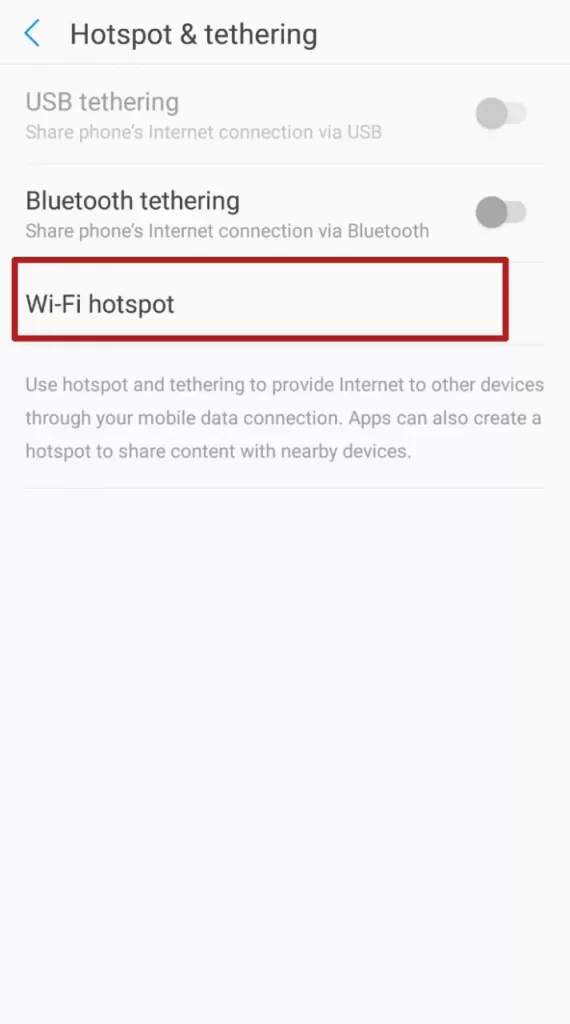

- Turn on Wifi and then click on Set-up Wifi- hotspot. If the security is still at none, then chnage it WPA2 PSK or any type of security available. Under Password, change the password to your desired password and then hit save.

There you have it. Setting up hotspot Wi-Fi is very easy. But there are other settings available. For example, you can limit the amount of data used over Wi-Fi and limit the number of devices connected to the hotspot.
Note that when you change your hotspot password, all devices that are connected will be automatically disconnected.


