Subtitles are movie transcripts, the video files that usually appear on the screen (usually at the bottom of the screen). This transcript can be in the exact language of the video or translated into another language so that users in that language can watch the video.
KMPlayer like any other video apps allows you to install subtitles of the video you are watching in any language of your choice. This article shows you how to download subtitles of a movie and install it in KMPlayer.
You can easily search for subtitles of a movie from the KMplayer app itself or download the movie from any website you love downloading subtitles files from and install it in KMPlayer.
KMPlayer accepts any kind of subtilte files you download. The different subtitles files format is;
- SRT (SubRip text file) .srt
- SSA (SubStation Alpha)
- TTML (Timed Text Markup Language)
- SBV (YouTube format)
- DFXP (Distribution Format Exchange Profile)
- VTT (Web Video Text Track)
- TXT (untimed text transcript)
- 3GPPs Timed Text
- AQTitle
- CC
- Closed Captions
- CMML
- DVB subtitles
- DVDarchitect (.txt)
- DXFP
- Adobe Encore (.txt)
- JACOsub (.jss)
- MicroDVD
- MPEG-4 Timed Text
- MPsub
- Pinnacle Impression DVD Pro
- PJS
- RT
- Sami
- SMIL
- SMX (.smx)
- SonicDVD Creater (.sup)
- STL (.STL) (? must be uppercase?)
- SubScript Timing
- SSA (.ssa)
- SubRip
- SubViewer
- FAB (.fab)
- SST (.sst)
- TFA (.tfa)
- USF (.usf)
- VPlayer
- W3Cs Timed Text
Dragging the Subtitle file into KMPlayer
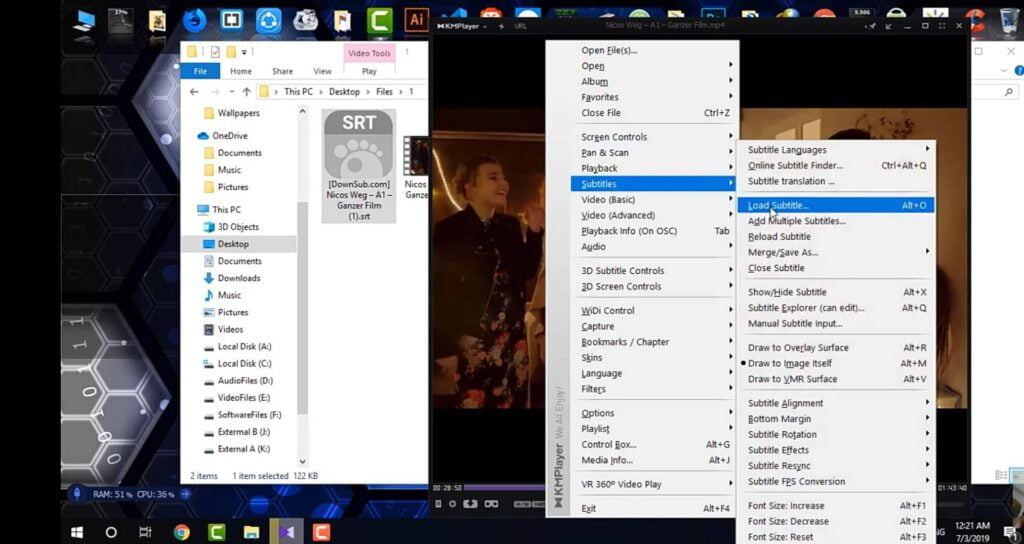
If you have already downloaded your subtitle file;
- Launch the KMPlayer app
- Play the movie you want to watch
- Minimize the app so that if you can see some part of the windows.
- Find your install subtitle file and drag it on the video you are currently watching.
Using Keyboard shortcuts
You can also use keyboard short cut to add subtitles to your movie. All you need to do is;
- Launch the KMplayer and start playing the movie you want to watch.
- Press ALT + O.
- After pressing this, a new window will open. Navigate to the install subtitle file.
- When you find the subtitle file, click it.
- Your movie should start showing the subtitles at the bottom of the screen.
Right-Clicking on KMPlayer Window
- Launch the KMPlayer app
- Play the movie you want to watch
- Right-click on the window
- Click on subtitle
- Click load subtitle
- A new window will open, then navigate to the folder you saved the subtitle file
- Click the subtitle file
Using the Menu
- Open the KMplayer app using the video you want to watch
- On the Menu bar, click KMPlayer
- Click subtitles, then click load subtitles.
- A new window will open, after that locate the subtitle file and click it.
Online subtitle finder
You can use the online subtitle finder to add subtitles. All you need to do is;
- Launch the KMPlayer app through the video you are about to watch
- Right-click on the app
- Click Subtitles, then click “online Subtitle finder”
- The app will start searching for subtitles online and then give you a list of subtitles found.
- You can choose one of these subtitle files.
How to Translate subtitles in KMPlayer
- You can translate subtitle files of some supported languages in KMPlayer. To do this;
- Launch KMPlayer with the Video you want to watch.
- Right-click on the app
- Click subtitles
- Then click “subtitle translate”
- You can now pick a language of your choice.


