All of us are accustomed to using the Messenger app to chat with our friends, and texting from there is becoming more common than calling or sending text messages from messaging apps on our phones.
However, people you don’t know can also message you. For example, suppose you are probably on a Facebook group or marketplace. In that case, anybody could want to message you to learn more about a product you posted in the marketplace or to get some information prior to one of your recent posts in a group.
Although Facebook gives you an option to accept or decline messages from people not on your messenger app but once accepted, you might want to delete them probably you are not too pleased with the person.
Also, you might want to remove or delete a friend from Facebook messenger but remain friends on Facebook, and they can still view your profiles, and so can you also view their profiles. For one reason or the other, Facebook removes the “delete” or “remove” button for deleting contacts you no longer want on Messenger.
Read also: How to find or search Instagram accounts by phone number
This complete guide will give you details on how to get around it. We also guide you on how to delete messenger contacts on your friend list, non-friend list, and auto-synced contact on your phone. You can jump to the one you are having trouble with.
Jump to
How to Remove a Friend from your Contact List
Since Facebook does not allow users to delete or remove contacts from messenger, you can block them. When you block them on messenger, they can still access you on Facebook, just like when you delete them. To do this;
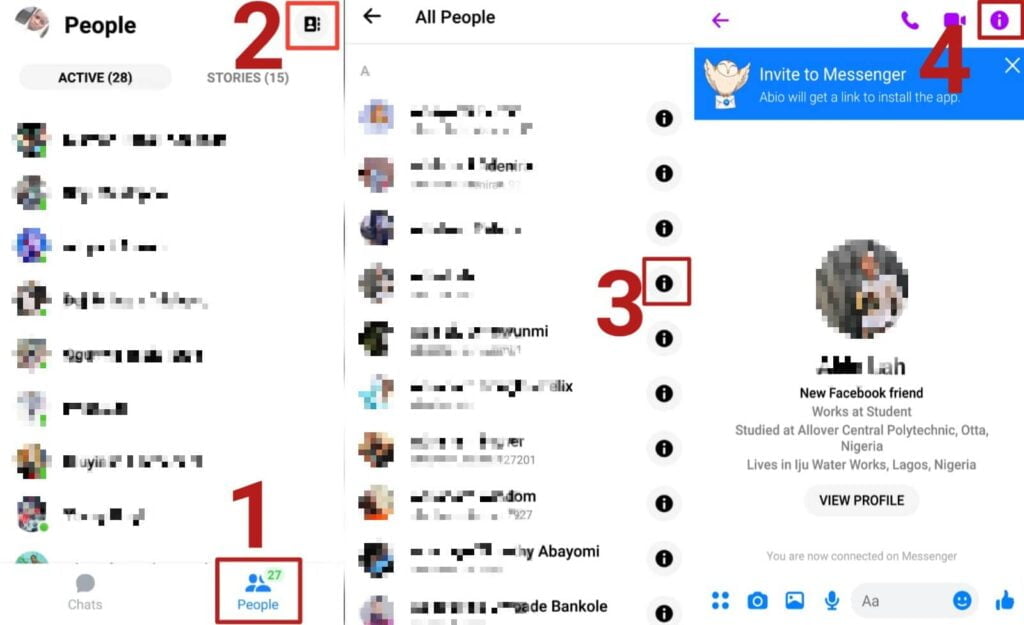
- Open the Facebook Messenger app
- Click “people,” found at the bottom of the page.
- Next, press the contact icon found at the top of the next page, or better still, click and enter the person’s DM.
- When you get to the person’s DM, click the details icon at the page’s top right corner.
- Scroll down and click on “Block.”
- Now “Press Block on “Messenger” to block the person on Messenger alone.

You have successfully blocked the person on Messenger. You should, however, note that you won’t receive messages or call from the person. Also, you and the person will be able to see, message, and call each other in shared groups.
If you don’t want to see the person and don’t want them to see you, you can choose “Block on Facebook.” This means you won’t be friends with the person anymore, and also, the person will be blocked entirely from Facebook.
How to Remove a Non-Friend From your the Messenger Contacts
As we mentioned, someone not on your friends list can message you. And when they do, you can decide to accept, decline, or include them in the spam list. If you have accepted one and you feel like removing them later, here is how to go about it. Again, note that you can’t remove them since Facebook has already dismissed that option. What you can do is block them on the messenger app.
The process looks similar to the previous one. All you need to do is;
- Open the Facebook Messenger app
- Go to the person’s DM
- When you get to the person’s DM, click the details icon at the page’s top right corner.
- Scroll down and click on “Block.”
- Now “Press Block on Messenger” to block the person on Messenger alone.
Pretty easy, right? That’s how to go about it, blocking the person on Messenger since you can’t remove them. Again, you won’t receive messages and calls from the person.
How to Ignore Messages on the Facebook Messenger app
If you don’t like the idea of blocking people on Messenger, especially a friend, and don’t want to talk to them. What you can do is ignore their messages. You will receive the messages but won’t be notified until you check their DM.
To ignore messages on the Messenger app,
- Open messenger app
- Go to the person’s DM
- Click the details icon at the top right corner of the page
- Scroll down and select “ignore messages.”
How to Delete Messages on the Facebook Messenger App
The process is simple if you’d love to delete messages on Facebook Messenger. Tap and hold the conversation to erase it. This is true for Android. You’d have to swipe left on iOS and select delete.
Even if that works, they can still send you messages in the future. So block them on Messenger to prevent them from sending you any more messages.
Follow these procedures to prevent a user from sending you messages in the future on Messenger:
- First, open the Facebook Messenger app on your phone.
- Next, choose the person you want to remove from the Facebook Messenger app.
- Next, tap the details icon on the right side of the header.
- You can find the Block in the drop-down menu.
- When prompted, select Block.
How to Bulk Delete Contacts on Facebook Messenger
If you have a list of friends you want to remove from Facebook, you can easily remove them by uploading them and then deleting them. However, this is not done on the Facebook Messenger app but on the Facebook app or Browser.
With your permission, Facebook transmits your contacts, calls, and text history to Messenger. Facebook claims that information like this aids the social media platforms and Messenger’s ability to create better recommendations for you and others.
Follow the instructions below to erase the contacts you’ve added to Facebook Messenger.
- First, you must upload the contacts you would love to delete to Facebook.
- After uploading the contacts, go to Facebook’s Manage Uploaded Contact Session page.
- Select “Delete All Contacts” from the contacts tab.
- A prompt will appear asking if you want to delete your uploaded contact information. Select Delete all contacts if you still want to continue.
How to enable or stop Facebook Automatic Contact Sync on Messenger
If you don’t want unwanted people to message you, you want to stop receiving message requests and seeing strangers in your Facebook Messenger Active list; you need to stop Auto Sync Contact.
Unfortunately, you can’t do this directly on the messenger app anymore, but you can get this done on the Facebook mobile app or a browser.
Follow these steps to stop future automatic contact syncing;
- In the top right corner of Facebook, tap More (the hamburger menu icon).
- Scroll to the bottom of the page and tap Settings & Privacy, then Settings.
- Tap Media and Contacts once you’ve scrolled down to that section.
- Toggle the switch next to Continuous Contacts Upload on or off. In this case, it should be left off.
Summary
To delete or remove someone on Messenger here in 2021 is somewhat impossible. Facebook has removed a lot of features in the Messenger app. So the only option you have is to block these people on Messenger.
When you block people on Messenger, they can still view your profiles and still see your messages and calls in shared groups. However, blocking someone on Messenger is different from blocking them on Facebook. When you block someone on Messenger, you won’t be able to receive messages and calls from them and remain friends on Facebook.
But when you block someone on Facebook, you won’t be friends anymore, and they cannot find you on Facebook.


